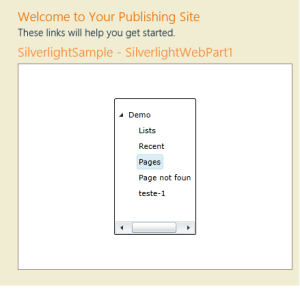This post is about how to integrate a Silverlight Webpart in SharePoint 2013 and use the Sharepoint Client Object Model, to show SharePoint Data.
The goal is to create a Silverlight Webpart that queries data to QuickLaunch Navigation and shows the result in a two levels TreeView Control.
I started creating a SharePoint 2013 Silverlight Webpart Project in Visual Studio 2012 (named SilverlightSample).
It automatically created a SilverlightWebpart (SilverlightSampleWebPart).
Then I starded with MainPage.xaml, where I inserted a TreeView Control, and created the templates to render data.
<UserControl
xmlns="http://schemas.microsoft.com/winfx/2006/xaml/presentation"
xmlns:x="http://schemas.microsoft.com/winfx/2006/xaml"
xmlns:d="http://schemas.microsoft.com/expression/blend/2008"
xmlns:mc="http://schemas.openxmlformats.org/markup-compatibility/2006"
xmlns:sdk="http://schemas.microsoft.com/winfx/2006/xaml/presentation/sdk"
xmlns:Client="clr-namespace:Microsoft.SharePoint.Client;assembly=Microsoft.SharePoint.Client.Silverlight"
x:Class="SilverlightSampleWebPart.MainPage"
mc:Ignorable="d"
d:DesignHeight="200" d:DesignWidth="120">
<UserControl.Resources>
<sdk:HierarchicalDataTemplate x:Key="ChildrenTemplate"
ItemsSource="{Binding Path=Children}">
<TextBlock Text="{Binding Path=Title}" />
</sdk:HierarchicalDataTemplate>
</UserControl.Resources>
<Grid x:Name="LayoutRoot" Background="White" Height="200" Width="120">
<sdk:TreeView Grid.Row="2" Name="treeView"
ItemTemplate="{StaticResource ChildrenTemplate}"
>
</sdk:TreeView>
</Grid>
</UserControl>
Next I edited MainPage.xaml.cs file, to put the logic to get Data.
I created a class SiteNodes, where the first node is set to Web Title, and the Children nodes are the first level navigation nodes.
using System;
using System.Collections.Generic;
using System.Linq;
using System.Net;
using System.Windows;
using System.Windows.Controls;
using System.Windows.Documents;
using System.Windows.Input;
using System.Windows.Media;
using System.Windows.Media.Animation;
using System.Windows.Shapes;
using Microsoft.SharePoint.Client;
namespace SilverlightSampleWebPart
{
public partial class MainPage : UserControl
{
private ClientContext context;
private NavigationNodeCollection nav;
SiteNodes site;
public class SiteNodes
{
public string Title { get; set; }
public List<SiteChildren> Children { get; set; }
}
public class SiteChildren
{
public string Title { get; set; }
}
public MainPage()
{
InitializeComponent();
context = new ClientContext(ApplicationContext.Current.Url);
context.Load(context.Web);
nav = context.Web.Navigation.QuickLaunch;
context.Load(nav);
context.ExecuteQueryAsync(new ClientRequestSucceededEventHandler(OnRequestSucceeded), null);
}
private void OnRequestSucceeded(Object sender, ClientRequestSucceededEventArgs args)
{
// This is not called on the UI thread.
Dispatcher.BeginInvoke(BindData);
}
private void BindData()
{
List<SiteNodes> siteColl = new List<SiteNodes>();
site = new SiteNodes { Title = context.Web.Title };
site.Children = new List<SiteChildren>();
foreach (NavigationNode nn in nav)
{
BindChilds(nn);
}
siteColl.Add(site);
treeView.ItemsSource = siteColl;
}
private void BindChilds(NavigationNode nn)
{
SiteChildren sn = new SiteChildren{ Title = nn.Title };
site.Children.Add(sn);
}
private void treeView_SelectedItemChanged(object sender, RoutedPropertyChangedEventArgs<object> e)
{
}
}
}
After that I deployed my solution and add my new SilverlightWebpart to my page: